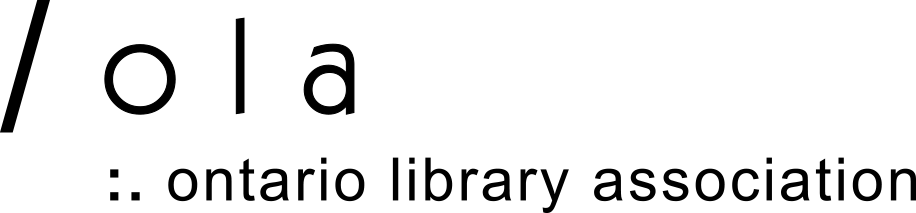OLA is offering attendees the ability to save the SuperConference website as a Progressive Web App(PWA) this year.
Setting up the PWA:
iOS
- Open Safari browser on your mobile device and go to olasuperconference.ca
- When you see the site, click the bookmark button at the bottom of the screen.
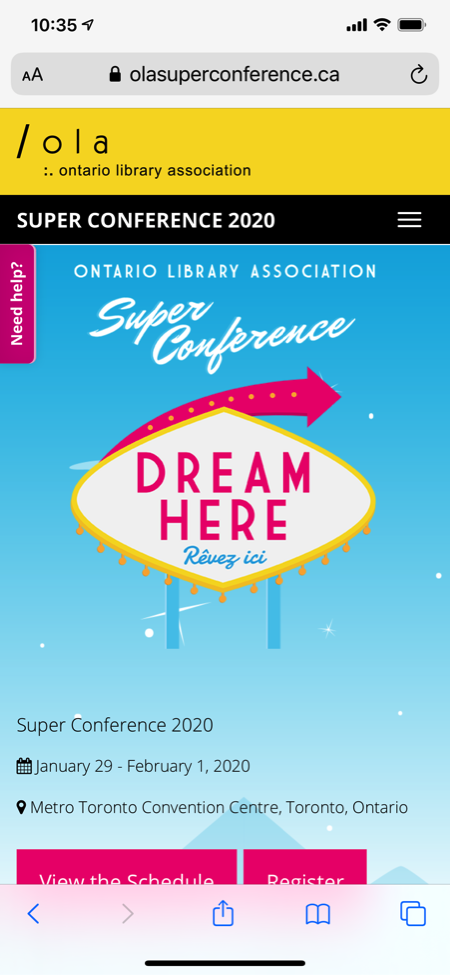
- Scroll down through the list of options until you see ‘Add to Home Screen’ and select that option.
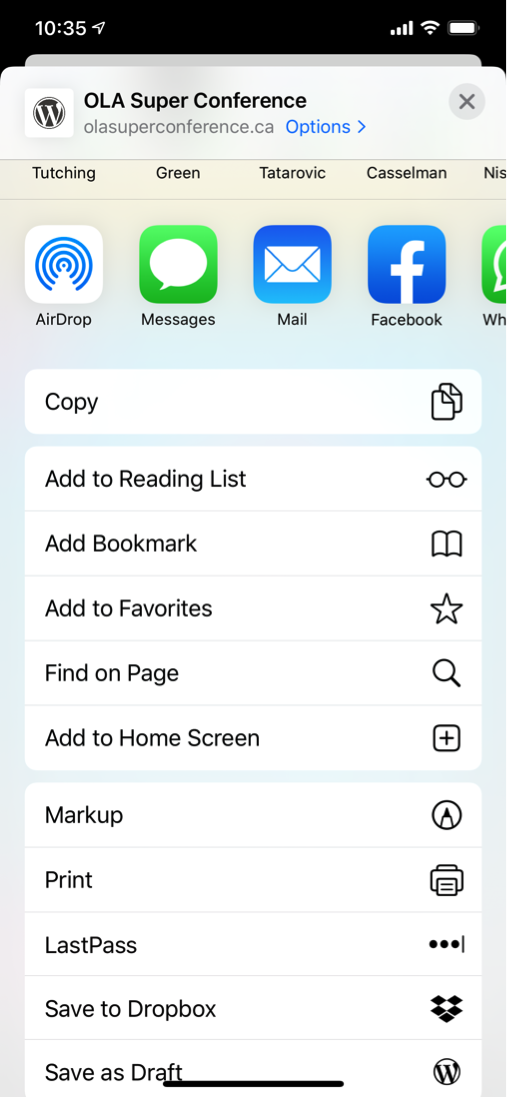
- Tap the Add option at the top of the screen to add an icon to your home screen.
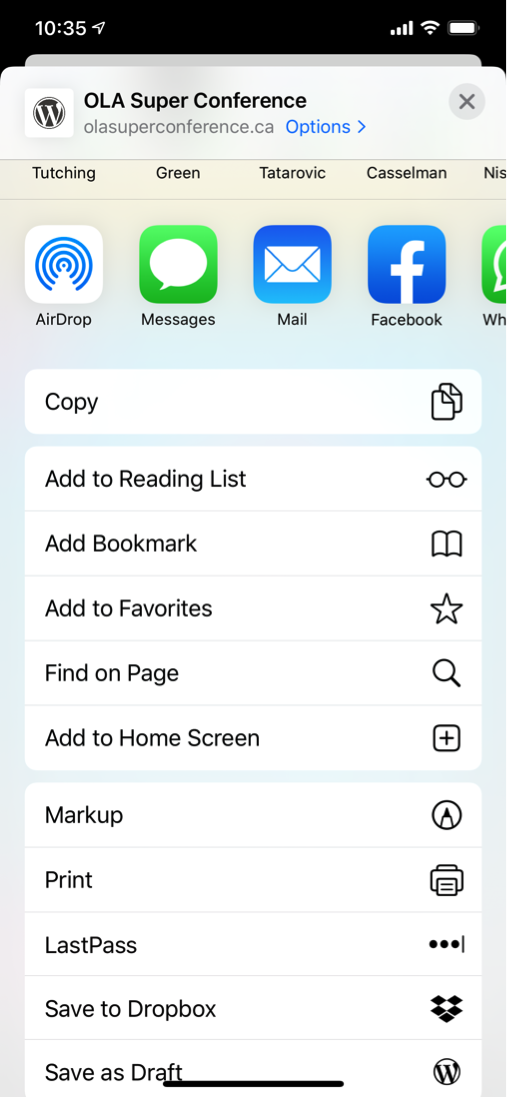
- Click the new icon on your home screen and tap View the Schedule. Once the schedule is loaded it will be cached on your device so it will be viewable even when you’re offline. You will however need to be online in order to receive schedule updates or room changes.
Android
- Open Chrome browser on your mobile device and go to olasuperconference.ca
- Tap Add to home screen
- Click the new icon on your home screen and tap View the Schedule. Once the schedule is loaded it will be cached on your device so it will be viewable even when you’re offline. You will however need to be online in order to receive schedule updates or room changes.
- If the Superconference app doesn’t immediately appear on your home scree, check your apps list and then add it through there.
We encourage you to install the app to your home screen before your arrival at the event, as MTCC WiFi might be slow.
If you experience difficulty using the website/app, contact Kenrick Oliver.
For the latest conference updates, follow us on Instagram, Twitter, and Facebook. Canada’s largest library conference, OLA Super Conference will be hosted at Metro Toronto Convention Centre from January 30 to February 2, 2019.